Enter Total Hours or Other Pay Types
Modified on: Mon, Feb 27, 2023 at 11:42 AM
This article explains how to enter total daily hours and pay items such as sick, vacation and earnings on an employee timecard.
For how to enter punches manually, see Manual Time Entry. |  |
1) Select Timecard in the navigation menu at the top and then select Timecard on the left navigation menu.

2) Use the Search feature to look up the employee or click on the employee's name in the list on the left.
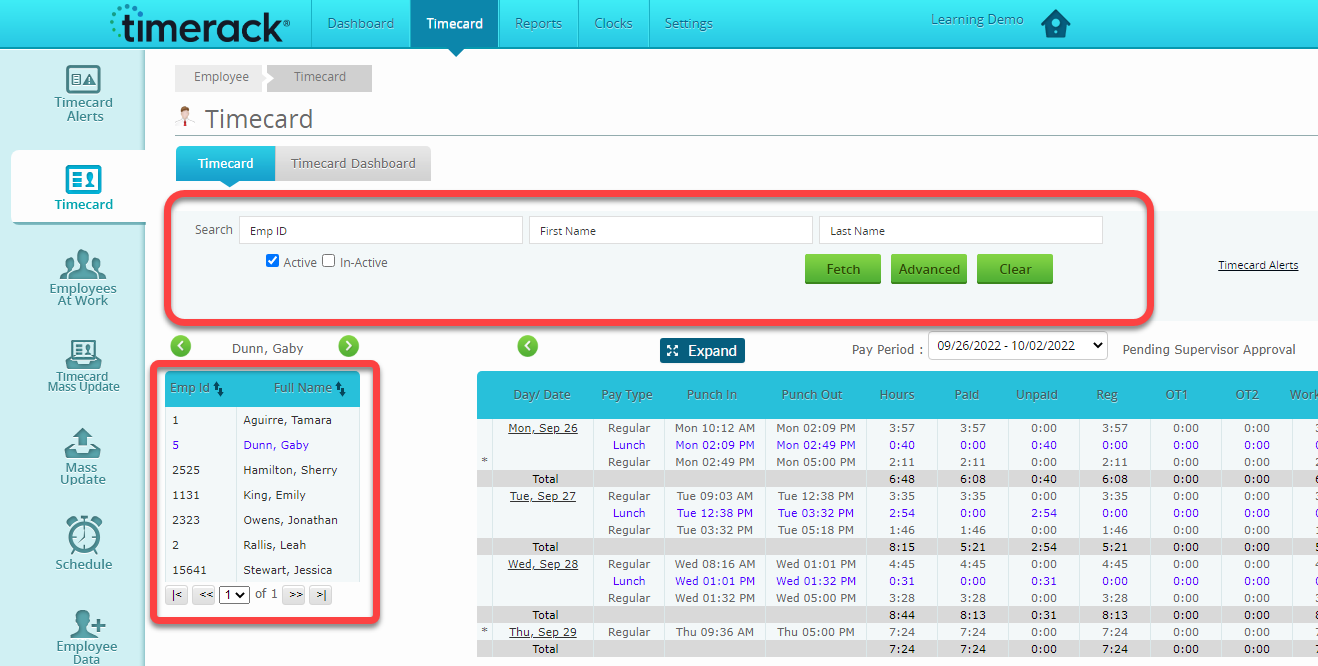
3) Verify that the correct Pay Period is selected. Use the dropdown menu above the timecard to view a different Pay Period.

4) To add time, the timecard must be in editing mode. To open the timecard for editing, click the Edit Timecard button below the timecard.
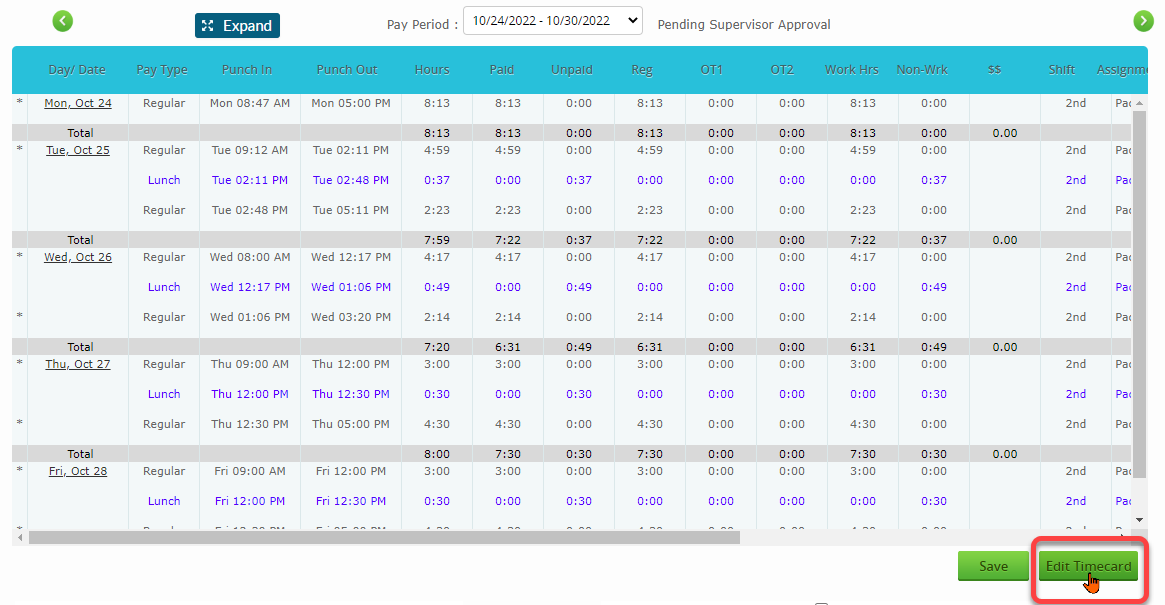
5) Use the dropdown menu under Pay Type to select a pay item. Available pay items are based on the Settings for your specific client portal. 
To enter total hours for a day instead of punches, select the Regular TotHrs Pay Type. 
Multiple pay items can be entered for the same day. Click the plus sign (+) next to the date to create more entries.
6) When entries are complete, click the Save Timecard button below the timecard. | 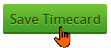 |
7) Click the Close button below the timecard to exit editing mode. |  |



